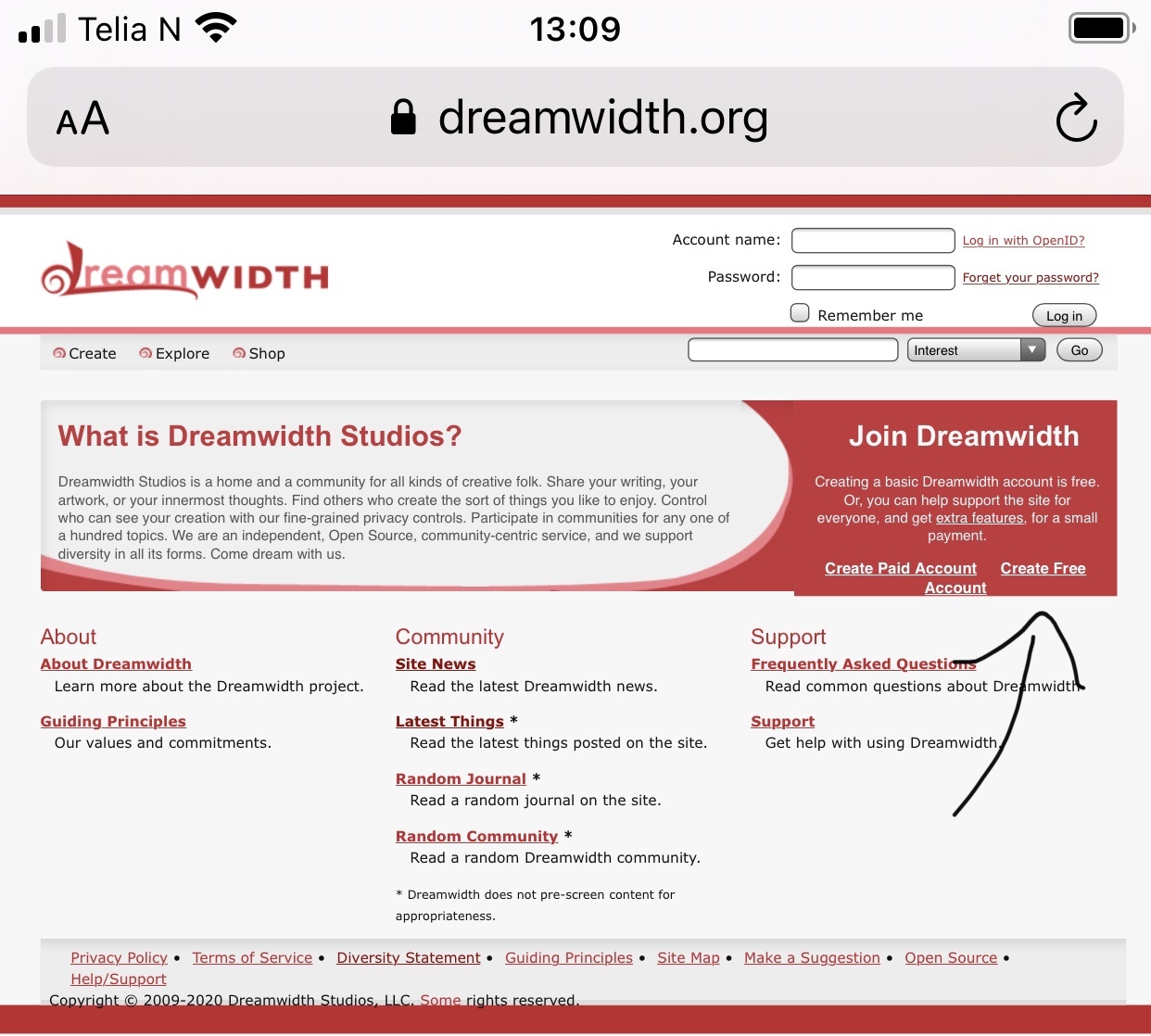Step Two: Putting Your Face On
Feb. 1st, 2021 02:40 pmYikers, it's been a while. Guess who got sandwiched between Bad Brain Month and accidental!gluten? But I'm on my feet now, will try to knock these out.
Next post I'll be covering how to find people/content on dw, but this round I'll focus on how you set up your space to make a good/clear impression.
Userpics
With a free account, you can upload as many as fifteen userpics(icons/avatars/what have you), though some only have one, and that's ok too! Whenever you make a post or comment on something, your icon is right there next to your username, and they're great for showing off your mood, or just your fave fandom honey. Really opens up a different avenue for expressing yourself in a fun way.
But like I said, just having a default icon is a ok too ♥
A few places you can find userpics:
![[community profile]](https://www.dreamwidth.org/img/silk/identity/community.png) icons - multi-fandom and stock icon community.
icons - multi-fandom and stock icon community.
![[community profile]](https://www.dreamwidth.org/img/silk/identity/community.png) comicbook_icons - What it says on the tin.
comicbook_icons - What it says on the tin.
![[community profile]](https://www.dreamwidth.org/img/silk/identity/community.png) smallbatchicons - multi-user community where makers post 5 icon batches on a theme of their choosing.
smallbatchicons - multi-user community where makers post 5 icon batches on a theme of their choosing.
If you find a maker you really like, you can always subscribe to their personal community =)
All of these communities are well-tagged, making it easier to find what you're looking for. (adding /tag to the URL takes you to their list of tags for easy browsing)
But how do I do the thing?

On the dw homepage, you'll find Upload Icons in the upper left corner, Create/Upload Icons.

1: choose a 100x100/60kb or less icon from your computer, or copy the URL of an icon.
2: The keyword is what you see when choosing an icon in the dropdown menu.
3: People usually input the maker's credit here + poetry/lyric snippets/quotes/etc for funsies if you want.
4: Description of the icon, doesn't have to be fancy.

Voila! You have a fun page of userpics people can snoop into *g*
Userpics gives other people an insight into what fandoms/characters/interests you're into, and as a bonus they're just pretty to look at. In most layouts, clicking a user's icon will bring you directly to their userpics page. Happy icon looting!
Introducing myself via tiny images? Bit like interpretive dance, innit?
That's where an intro post/your profile comes in.
When you click someone's journal, you'll often see an About Me post stickied to the top. This is a very handy tool for letting people know who you are, what your journal is about, and what your approach to friending/following is. To sticky a post you go to Organize/Manage Account/Display, scroll down and you'll see a box that says IDs or URLs of Sticky Entries.
Examples of things to list:
Short introduction.
Why you're here.
Where you've been in the past on social platforms, where you are now.
What your current interests are.
Do you auto-follow back? Would you prefer people introduce themselves?
If you make fanworks, what's your transformative works policy?
Example A. Example B. Example C. Example D.
You can also input a small list of information on your profile page. Some do one or the other, some do both. Dreamwidth also lets you list various other social accounts in your profile, Create/Edit Profile, or click the edit button on your profile page. Under Contact Information you can input your username on a wide variety of platforms, and the link will be in your bio.

I'll be linking some profile codes in this entry's Side Quests, if you'd like to prettify things a bit.
How do I link to accounts on other sites?
For userpic credits,
In comments and entries,
As always, ask away if you have questions ♥
(side quests not up yet)
Next post I'll be covering how to find people/content on dw, but this round I'll focus on how you set up your space to make a good/clear impression.
Userpics
With a free account, you can upload as many as fifteen userpics(icons/avatars/what have you), though some only have one, and that's ok too! Whenever you make a post or comment on something, your icon is right there next to your username, and they're great for showing off your mood, or just your fave fandom honey. Really opens up a different avenue for expressing yourself in a fun way.
But like I said, just having a default icon is a ok too ♥
A few places you can find userpics:
If you find a maker you really like, you can always subscribe to their personal community =)
All of these communities are well-tagged, making it easier to find what you're looking for. (adding /tag to the URL takes you to their list of tags for easy browsing)
But how do I do the thing?

On the dw homepage, you'll find Upload Icons in the upper left corner, Create/Upload Icons.

1: choose a 100x100/60kb or less icon from your computer, or copy the URL of an icon.
2: The keyword is what you see when choosing an icon in the dropdown menu.
3: People usually input the maker's credit here + poetry/lyric snippets/quotes/etc for funsies if you want.
4: Description of the icon, doesn't have to be fancy.

Voila! You have a fun page of userpics people can snoop into *g*
Userpics gives other people an insight into what fandoms/characters/interests you're into, and as a bonus they're just pretty to look at. In most layouts, clicking a user's icon will bring you directly to their userpics page. Happy icon looting!
Introducing myself via tiny images? Bit like interpretive dance, innit?
That's where an intro post/your profile comes in.
When you click someone's journal, you'll often see an About Me post stickied to the top. This is a very handy tool for letting people know who you are, what your journal is about, and what your approach to friending/following is. To sticky a post you go to Organize/Manage Account/Display, scroll down and you'll see a box that says IDs or URLs of Sticky Entries.
Examples of things to list:
Short introduction.
Why you're here.
Where you've been in the past on social platforms, where you are now.
What your current interests are.
Do you auto-follow back? Would you prefer people introduce themselves?
If you make fanworks, what's your transformative works policy?
Example A. Example B. Example C. Example D.
You can also input a small list of information on your profile page. Some do one or the other, some do both. Dreamwidth also lets you list various other social accounts in your profile, Create/Edit Profile, or click the edit button on your profile page. Under Contact Information you can input your username on a wide variety of platforms, and the link will be in your bio.

I'll be linking some profile codes in this entry's Side Quests, if you'd like to prettify things a bit.
How do I link to accounts on other sites?
For userpic credits,
In comments and entries,
As always, ask away if you have questions ♥
(side quests not up yet)